Previous Post

The Future of Presentation Software: How AI is Changing the Game
Let’s face it. Traditional presentation software can often feel like an outdated, uninspiring tool in a world where everything else is rapidly evolving. We’ve all seen those boring slides filled with too much text, generic templates, and clip art from the ’90s. But what if I told you that the future of presentation software is already here, and it’s nothing like what we’ve seen before?
Next Post

The Ultimate Hack to Creating Professional Presentations in Minutes
Imagine this: It’s late at night, you’ve got a major presentation to deliver in the morning, and all you have is a blank slide and a mounting sense of panic. You know you need something impressive, but your creative juices just aren’t flowing. Sound familiar? Yeah, we’ve all been there. But what if I told you there’s a way to create stunning, professional presentations in just minutes? That’s right—minutes, not hours or days.
The Science of Stunning Slides: How to Create Visually Appealing Presentations
hiCreo / Resources / Blog / The-Science-of-Stunning-Slides-How-to-Create-Visually-Appealing-Presentations

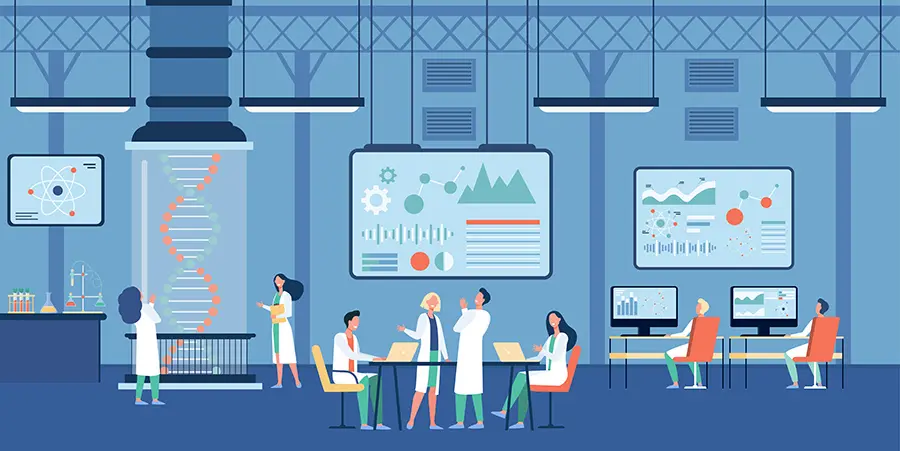
Latest Blogs
20 Interactive Presentation Ideas and Games for Engaging Students
Fun Presentation Topics for Students: Creative and Interesting Ideas for Class Projects
Presentation Maker with Templates: AI Presentation Builder
Presentation Ideas to Help Students Ace Their Projects
Presentation College: Expert Tips for Engaging Project Presentations
Topics
Ever sat through a presentation that felt like watching paint dry? Or, even worse, felt like you were being smothered by a sea of bullet points and boring charts? We've all been there, trapped in a meeting, fighting the urge to yawn, and wondering why the presenter didn't bother to make their slides just a little more engaging.
But here's the thing—creating visually appealing presentations isn't just a nice-to-have skill. It's an absolute must if you want to capture your audience's attention, convey your message effectively, and leave a lasting impression. So, how do you transform a bland deck into a visual masterpiece that makes your audience go "Wow!" instead of "When will this end?" Buckle up, because we're about to dive into the science of stunning slides.
The Psychology of Design: Why Your Slides Matter
Before we get into the nitty-gritty of design tips, let's talk about why the design of your slides actually matters. It's all about psychology. Our brains are wired to process visual information faster than text. In fact, about 90% of the information transmitted to the brain is visual. And get this—we process images 60,000 times faster than text. So, if your slides are full of text and lacking in visual appeal, you're fighting a losing battle against human nature.
Think of your slides as the supporting actors in your presentation—they're there to enhance your message, not overshadow it. When done right, visually appealing slides can boost retention, make complex information easier to digest, and keep your audience engaged. When done wrong, they can confuse, overwhelm, and bore your audience to tears.
Think of your slides as the supporting actors in your presentation—they're there to enhance your message, not overshadow it. When done right, visually appealing slides can boost retention, make complex information easier to digest, and keep your audience engaged. When done wrong, they can confuse, overwhelm, and bore your audience to tears.
The Basics: Less is More
Let's start with the golden rule of slide design: less is more. I know, I know, it's tempting to cram every bit of information into your slides, but resist the urge. Your slides are not your script. They're not there to do the talking for you. Instead, think of them as visual cues that help reinforce your message.
- White Space is Your Friend: Don't be afraid of empty space. White space helps your slides breathe and makes your content stand out. It’s like a visual palate cleanser for your audience.
- Limit Text: Aim for one key idea per slide and keep your text minimal. If your audience is reading your slides, they’re not listening to you. Use bullet points sparingly and opt for keywords or phrases instead.
- Consistent Layout: Consistency is key to a polished presentation. Use the same fonts, colors, and layout throughout your deck. This helps create a cohesive look and feel, making your slides easier to follow.
Need a little help getting started?
hiCreo.ai offers pre-designed templates that make it easy to create professional-looking slides without all the hassle.
hiCreo.ai offers pre-designed templates that make it easy to create professional-looking slides without all the hassle.
The Power of Imagery: Show, Don’t Tell
Now, let’s talk about images. A well-chosen image can speak a thousand words and evoke emotions that text simply can’t. But not all images are created equal. Here's how to choose images that add impact to your presentation:
- Quality Over Quantity: Choose high-quality images that are relevant to your content. Avoid using cheesy stock photos or low-resolution images that can make your presentation look amateurish.
- Emotionally Engaging: Images that evoke emotions can help you connect with your audience on a deeper level. Whether it's a photo that inspires, a graph that informs, or an illustration that makes them laugh, the right image can make your message more memorable.
- Use Icons and Illustrations: Sometimes, an icon or illustration can convey a message more effectively than a photo. They’re great for representing abstract concepts, breaking up text, and adding a bit of fun to your slides.
With hiCreo.ai, you have access to a vast library of images, icons, and illustrations that can help bring your presentation to life.
Color Me Impressed: The Art of Color Theory
Color isn’t just about making your slides look pretty. It’s a powerful tool that can influence emotions, highlight key information, and guide your audience’s attention. Here’s how to use color like a pro:
- Choose a Color Scheme: Stick to a color palette of 3-5 colors to keep your slides looking cohesive. Tools like Adobe Color or Coolors can help you create a harmonious color scheme.
- Use Contrast to Your Advantage: High contrast between your text and background ensures readability. Light text on a dark background or dark text on a light background works best.
- Emphasize with Color: Use color to draw attention to important points but use it sparingly. Too many colors can overwhelm your audience and dilute your message.
Want to take the guesswork out of color selection?
hiCreo.ai provides professionally designed color palettes that ensure your slides look polished and impactful.
hiCreo.ai provides professionally designed color palettes that ensure your slides look polished and impactful.
Typography: The Unsung Hero of Design
Typography might not be the first thing you think about when designing slides, but it plays a crucial role in readability and overall design. Here’s what you need to know:
- Keep It Simple: Use no more than two fonts throughout your presentation—one for headings and one for body text. This keeps your slides looking clean and professional.
- Size Matters: Make sure your text is large enough to be read from the back of the room. Headings should be at least 30-40 points, while body text should be around 20-30 points.
- Avoid Fancy Fonts: While fancy fonts might look cool, they can be hard to read, especially from a distance. Stick to simple, sans-serif fonts for maximum readability.
At hiCreo.ai, our AI-powered editor suggests the best font pairings to ensure your slides are both beautiful and readable.
Animations and Transitions: Handle with Care
Animations and transitions can add a dynamic element to your presentation, but they can also be distracting if overused. Here’s how to use them effectively:
- Subtle and Purposeful: Use animations to emphasize key points, not as a gimmick. Subtle animations like fade-ins and slide-ins work well for most presentations.
- Consistency is Key: Just like with colors and fonts, keep your animations consistent. Using too many different types can make your presentation look chaotic and unprofessional.
- Avoid Overuse: Too many animations can slow down your presentation and distract your audience. Use them sparingly to maintain focus.
With hiCreo.ai, adding animations and transitions is a breeze. Our intuitive editor lets you preview and customize effects to create a seamless flow.
Relevant Post:
From Boring to Brilliant: How to Transform Your Presentation Design
Elevate Your Professional Brand: The Importance of Polished Presentations
The Ultimate Hack to Creating Professional Presentations in Minutes
Streamline Your Workflow: How AI Can Revolutionize Presentation Creation
Revolutionize Your Slides: AI in Presentation Design
From Boring to Brilliant: How to Transform Your Presentation Design
Elevate Your Professional Brand: The Importance of Polished Presentations
The Ultimate Hack to Creating Professional Presentations in Minutes
Streamline Your Workflow: How AI Can Revolutionize Presentation Creation
Revolutionize Your Slides: AI in Presentation Design