Previous Steps
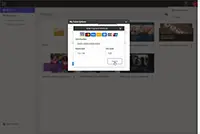
How Do I Update My Credit Card or Payment Information?
Next Steps
How Do I Upload Items (e.g., Image, Video, Audio, PDF) to hiCloud?
How Do I Access Saved Items (e.g., Image, Video, Audio, PDF) from hiCloud?
Steps
1. Open Your Presentation in the hiCreo.ai Editor
2. Access hiCloud
Select “hiCloud” from the toolbox to open hiCloud storage.
3. Select Your Item
Double-click on the item you want to add.
4. Add to Slide
Click “Add to Page” to insert the item into your slide.