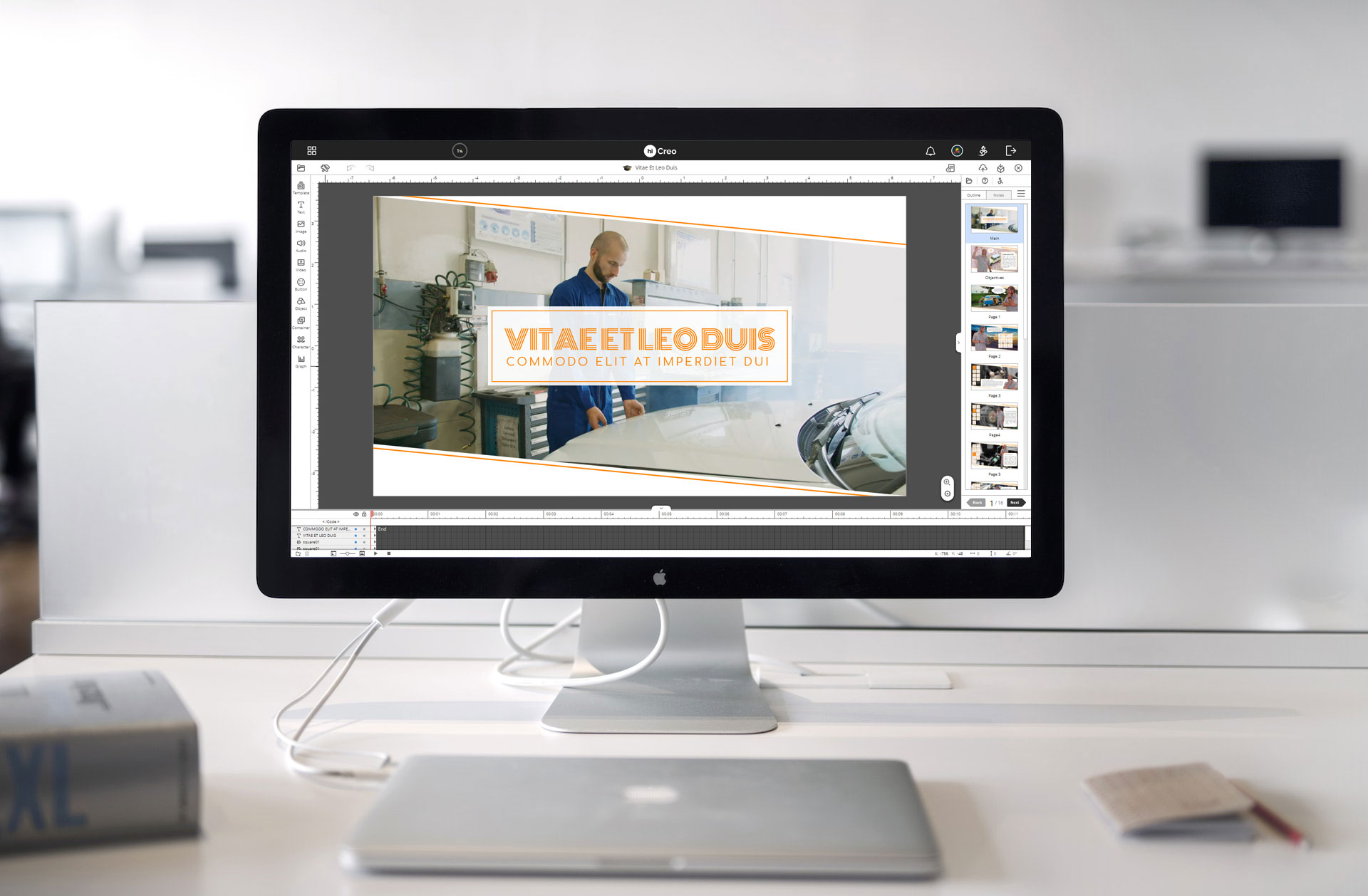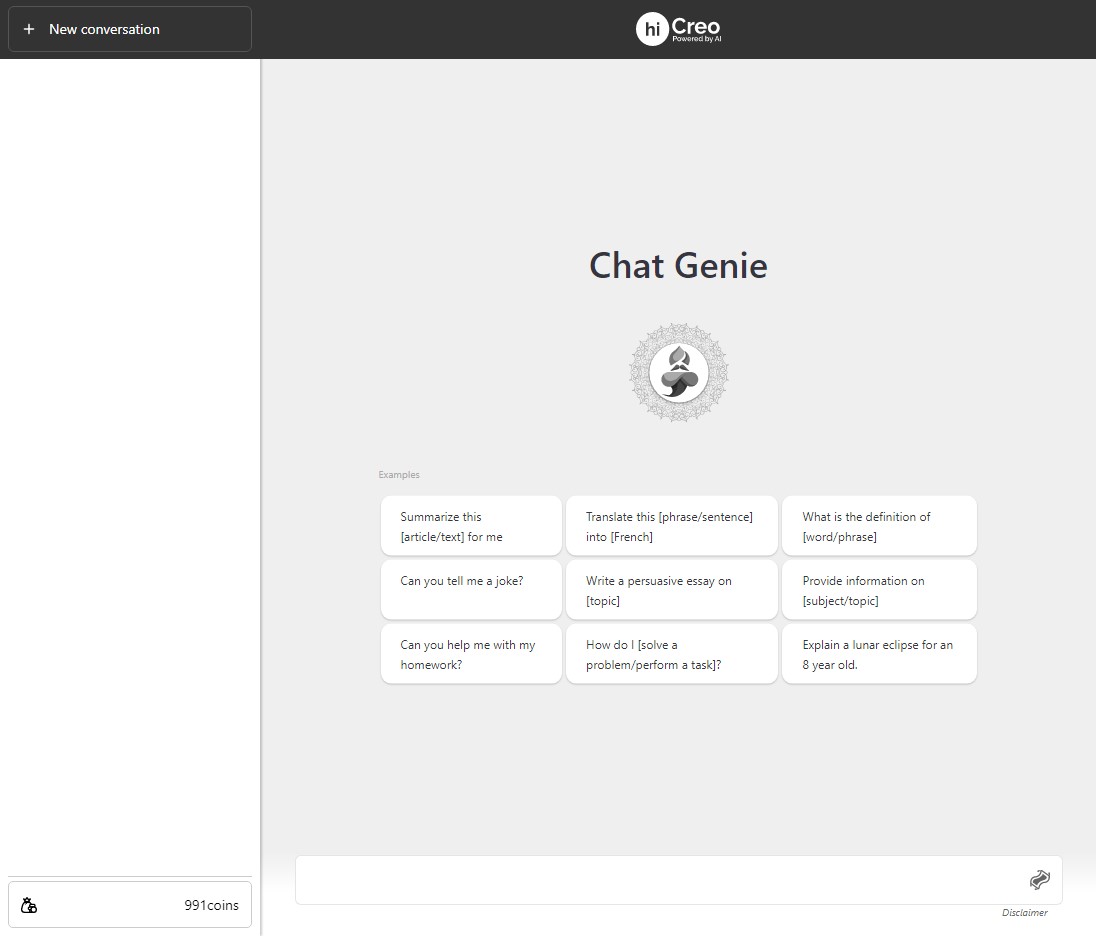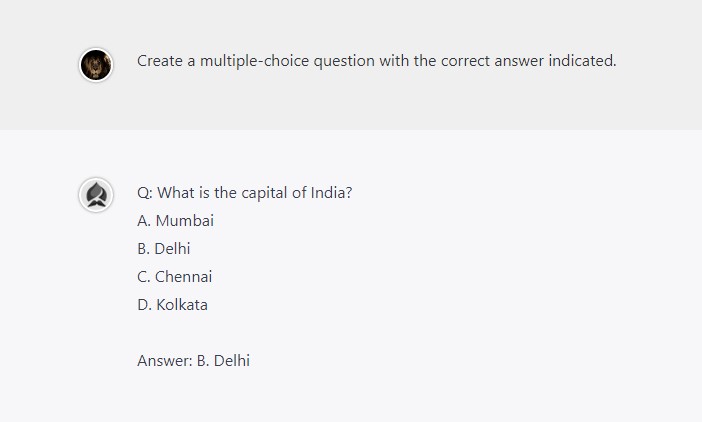Rapid development using templates
eLearning development using templates can save instructional designers time, ensure a consistent and professional look, improve engagement and learning outcomes for learners, and be cost-effective for organizations. It also enables easy scalability and reuse potential across multiple training projects.
Use our ready-made resources or your own
You can give your content a whole new look with our massive library of over 4 million visuals. From photos and videos to audios, we've got it all! Now adding personal flair is totally effortless; just upload your own resources into hiCreo and start spicing things up right away! Better yet, now you can ask AI Genie to create unique visuals for you.
AI-powered content generation
Unleash the power of AI on your content! From language generation and summarization to graphic elements, let algorithms help create engaging work that captivates your audience. Get ready for optimized content with a creative flair – thanks to artificial intelligence!
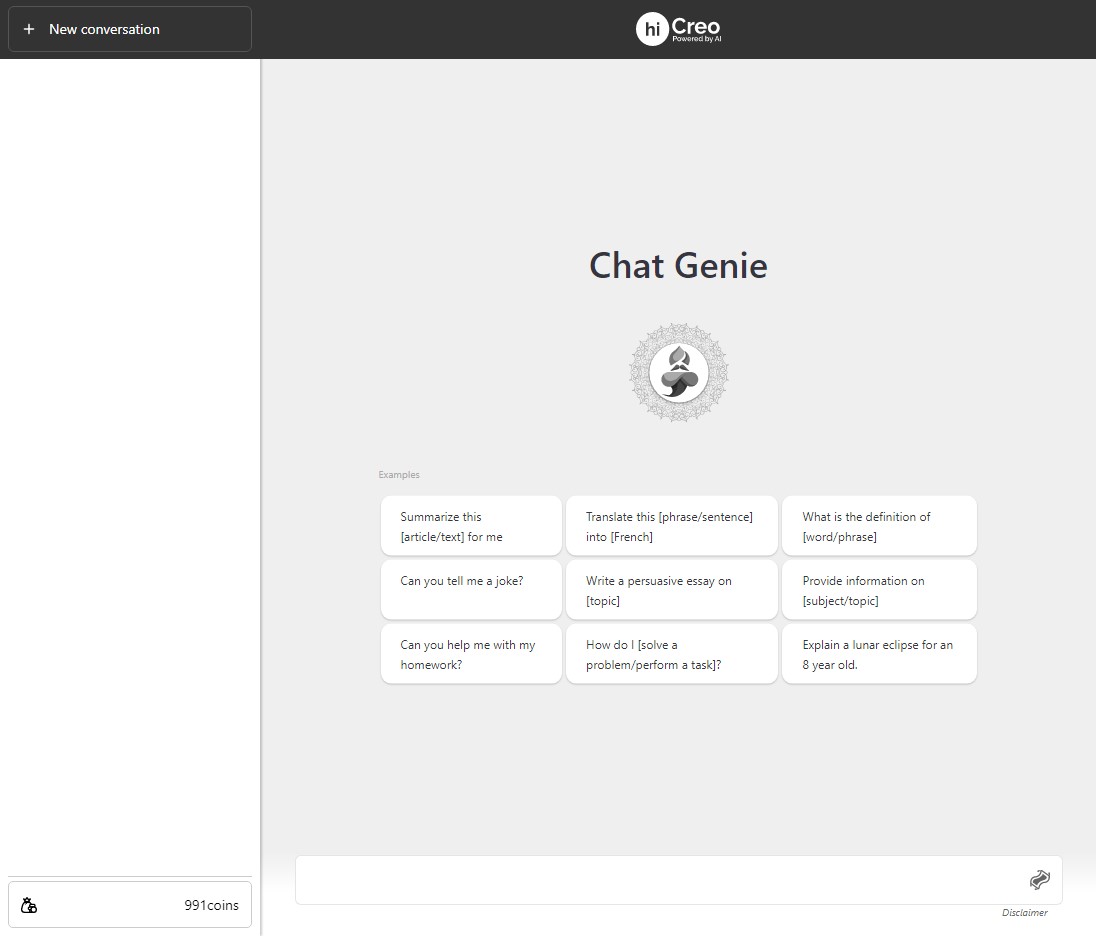
Chat Genie is the perfect 24/7 companion - always available and ready to provide helpful creative answers. Let it be your ultimate virtual assistant! Ask Genie anything. You will get the answers in seconds.
Create quiz questions with Chat Genie
Creating quiz questions with AI involves using natural language processing to extract text information and turn it into questions. It can generate engaging and tailored questions quickly and efficiently, allowing you to focus on other tasks.
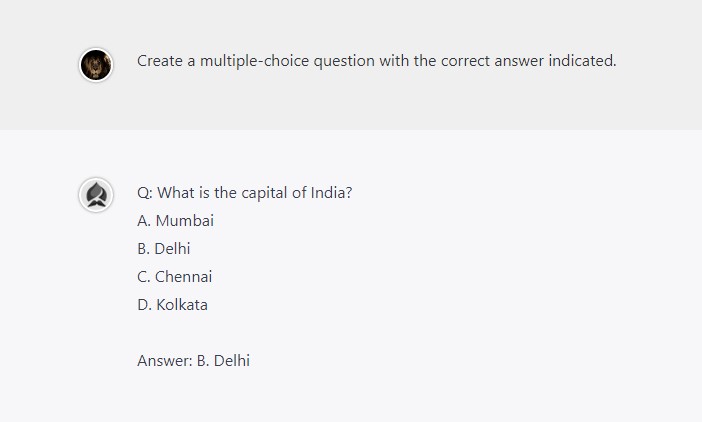
Real-time collaboration with all stakeholders
With hiCreo's real-time collaboration feature, now all stakeholders can work together more efficiently and effectively than ever before. No matter where you are, you can quickly zero in on ideas and solutions that benefit everyone involved in real-time. Improve teamwork and content quality using hiCreo's role-based, multi-author collaboration and editing tools.